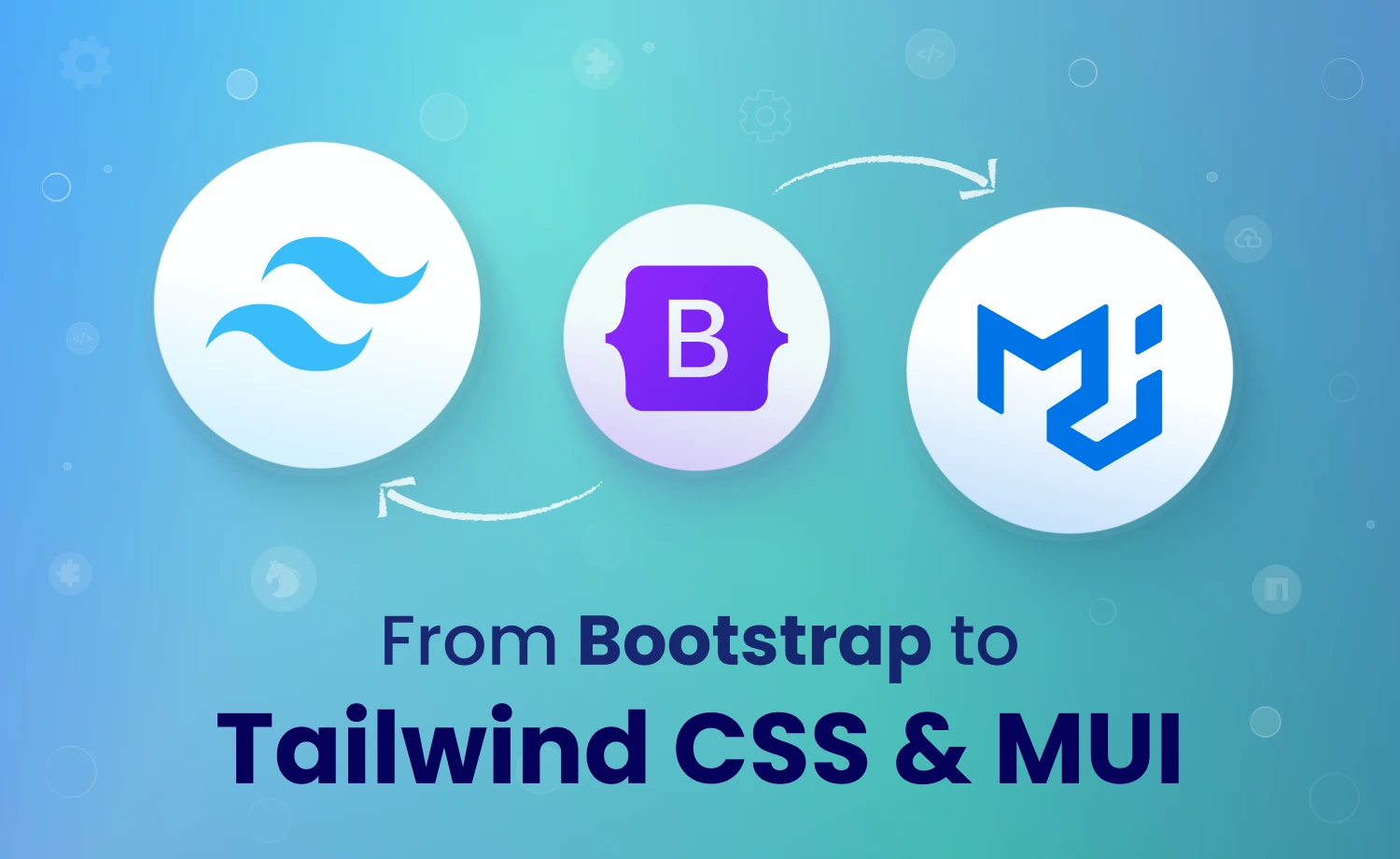
TL;DR:
Migrating a Bootstrap project to Tailwind CSS or MUI generally includes removing Bootstrap and SCSS files, installing the new framework’s packages, and rewriting classes or rebuilding components. Also, there’s a prerequisite in case of MUI — setting up a React application. However, understanding their different style methods can help you choose between Tailwind and MUI, based on your development practices.
For Bootstrap’s too Bootstrap-y design and complex customization practice, devs are migrating from Bootstrap to more flexible design systems. Considering the web development trend, Tailwind CSS seems to be the most in-demand one. Additionally, MUI continues to be a major player for React-based UI work.
Tailwind CSS has quickly become one of the most preferred choices, thanks to its utility-first approach and design freedom. On the other hand, Material UI (MUI) remains a strong option for React developers who prefer a ready-made component system aligned with Material Design.
Let’s walk through steps to convert static Bootstrap projects into Tailwind CSS or Material UI, based on my research and practical insights from the in-house dev team. From available research and practical experience, the goal is to help you determine the most suitable path for your project’s needs.
From my experience, you can start with recognizing your approach towards using Bootstrap, as-
- Developers familiar with Bootstrap may find the transition to Tailwind CSS to be a natural progression, potentially simplifying future explorations of various UI libraries.
- For projects requiring a component-based framework, MUI is a compelling choice, noting that proficiency in React fundamentals is recommended.
How to Migrate a Project from Bootstrap to Tailwind CSS?
Migration from Bootstrap to Tailwind CSS requires a mindset shift first. It’s about learning a new way of thinking, like moving from presets to utility classes.
Bootstrap’s designing approach asks – “What’s the class name for this component?” While Tailwind CSS takes a different approach with “Which utilities describe my style?”
Also, Bootstrap and Tailwind have different configurations. So, while migrating to Tailwind CSS, you’ll need to configure your project for it.
Here, I’ve outlined some easy steps for a smooth transition from Bootstrap to Tailwind CSS.
- Research and Planning
Understand the differences in approach and philosophy between the two frameworks. For example: understanding Tailwind’s utility-first philosophy and classes. Then evaluating your current project structure and identifying areas for improvement. - Removing Bootstrap & SCSS Files
Uninstall the Bootstrap package from your project. Since Tailwind uses its own configuration system, you won’t need the SCSS files created for Bootstrap customization. So, you can delete them too. - Installing Tailwind CSS
- Install Tailwind CSS Packages as a Vite plugin via npm
npm install tailwindcss @tailwindcss/vite - Add the Vite plugin
@tailwindcss/viteto your vite.config.ts file - Import Tailwind CSS through your main CSS file
@import "tailwindcss";
- Install Tailwind CSS Packages as a Vite plugin via npm
- Translating the Classes
Converting your Bootstrap styles to Tailwind’s utility classes. You can do this in two ways:- Delete all your Bootstrap classes and replace them with utility classes for the corresponding styles. Example:
Spacing in Bootstrap:.mt-3(margin-top 1rem)
Spacing in Tailwind CSS:mt-4(margin-top 1rem, but customizable scale) - Modify the styles inside the Bootstrap classes using utility classes, keeping the same class names unchanged in your mark-up. This way you can avoid rewriting styles for all components everywhere and enjoy control over your design without redundancy.
- Delete all your Bootstrap classes and replace them with utility classes for the corresponding styles. Example:
How to Shift from Bootstrap to MUI?
Material UI is a React component library that offers prebuilt, styled UI elements like buttons, cards, and grids. So, there is no direct migration way from Bootstrap to Material UI. Instead, it will require 2 major steps:
- Converting Bootstrap into React or React-Bootstrap
- Migrating to Material UI
![]() If you’re already experienced with React or React-Bootstrap, ignore the first step and directly work on migrating to MUI.
If you’re already experienced with React or React-Bootstrap, ignore the first step and directly work on migrating to MUI.
How to Convert a Bootstrap Project in React?
Before using Bootstrap with React, you need to set up a React application. We’re going to use React-Bootstrap to convert a Bootstrap project in React. Follow the steps below:
- Setting Up a React Application
- Create a React project using Vite plugin and start it in local server.
npm create vite@latest my-appcd my-appnpm installnpm start
NB: To work with React, you need Node.js installed on your system. If you don’t have it yet, download from nodejs.org. - Then, install React-Bootstrap in your React project.
npm install react-bootstrap bootstrap - Next, import Bootstrap styles into the src/index.js (or src/App.js) file.
import 'bootstrap/dist/css/bootstrap.min.css';
It will include the Bootstrap CSS file in your app and allow you to start using its styles.
- Create a React project using Vite plugin and start it in local server.
- Break HTML into Components
React lets you write component codes once and keep UI parts in their own file, ensuring reusability, maintainability, and dynamic behavior.
So, while working with React, break your static HTML Bootstrap files and split it into React components like Navbar, Footer, or Card. For example, create a file named Navbar. Paste the below codes in it:// Navbar.jsximport React from "react";function Navbar() {
return (
<nav>My Site<nav>);
}export default Navbar; //allows other files to use this component
}
Here, <nav> is an HTML tag for navigation. The return function renders whatever is written inside.
To use the component, add:// App.js
import React from "react";
import Navbar from "./Navbar"; // import the Navbar component
function App() {
return (
<div>
<Navbar /> // use the function as a React component
</div>
);
}
export default App;
It’ll help the migration to Material UI or other UI library smoother. - Remove jQuery plugins
React uses a virtual DOM, which handles automatic updates and efficient rendering by changing only what’s necessary in the UIs. So, you don’t need jQuery plugins in React. Just replace inline scripts with state or props, and React will efficiently update the DOM. - Optimize Assets
Optimize your files in React style. Put images in /public or src/assets. Clean up unused CSS/JS from the old Bootstrap setup.
You got a React project ready to start migrating to MUI. Now, moving on to the actual transition from Bootstrap to MUI.
![]() Build with Aurora — control your project like a pro! Purchase at $59.
Build with Aurora — control your project like a pro! Purchase at $59.
How to Migrate from React/React-Bootstrap to MUI?
You’ve already completed the hardest part of moving from static HTML/jQuery or Bootstrap into React components. From there, shifting to MUI becomes much easier because both React-Bootstrap and MUI are React-first UI libraries.
- Remove Bootstrap Dependencies
Delete bootstrap and react-bootstrap packages from your file. MUI will configure the project with its built in configuration so, you can also delete SCSS file. - Install MUI Packages
Install MUI packages in your project using npm.npm install @mui/material @mui/styled-engine-sc styled-components - Theme Configuration (Optional)
MUI lets you override its default styles through theme configuration. By defining a custom theme, you create a central style system that applies globally, so you don’t have to repeat CSS on each component.import { createTheme } from "@mui/material/styles";
const Palette = {
primary: { main: "#1976d2" },
background: { default: "#ffffff", paper: "#f5f5f5" },
text: {
primary: "#000000",
secondary: "#555555",
},
};// Create theme
const theme = createTheme({
palette: { ...Palette },
typography: {
fontFamily: "Inter, Roboto, Arial, sans-serif",
},
});
This is a simple MUI theme configuration example. Here, we defined a custom color palettePalette, set a global font family, and then usedcreateThemeto generate themes that can be applied with MUI’sThemeProvideracross the application easily.
Shifting away from Bootstrap may feel like a big step, but it’s really about choosing a proper workflow. The right choice depends on your design needs and how deep you want to go with React or utility classes. Whether you pick Tailwind CSS for flexibility or MUI for a preset React component system, the streamlined switch can give you more control and modern development practices with complete freedom.
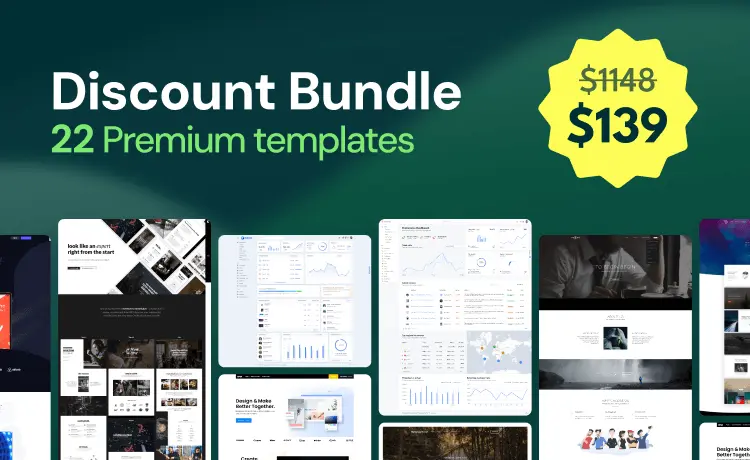
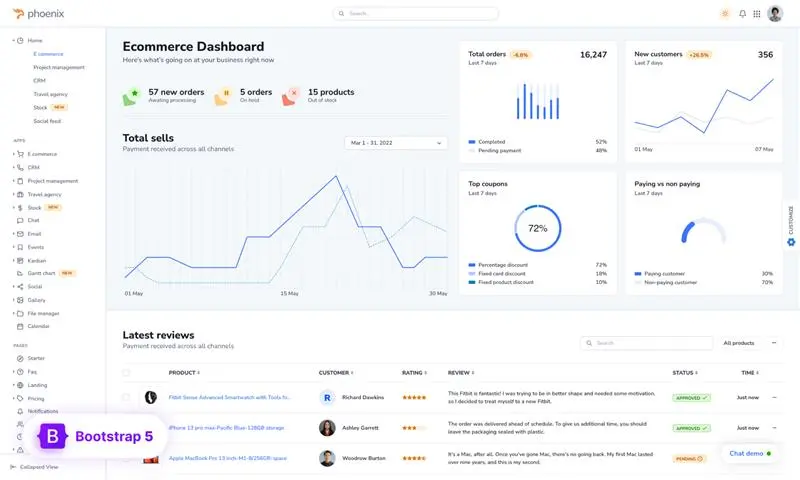
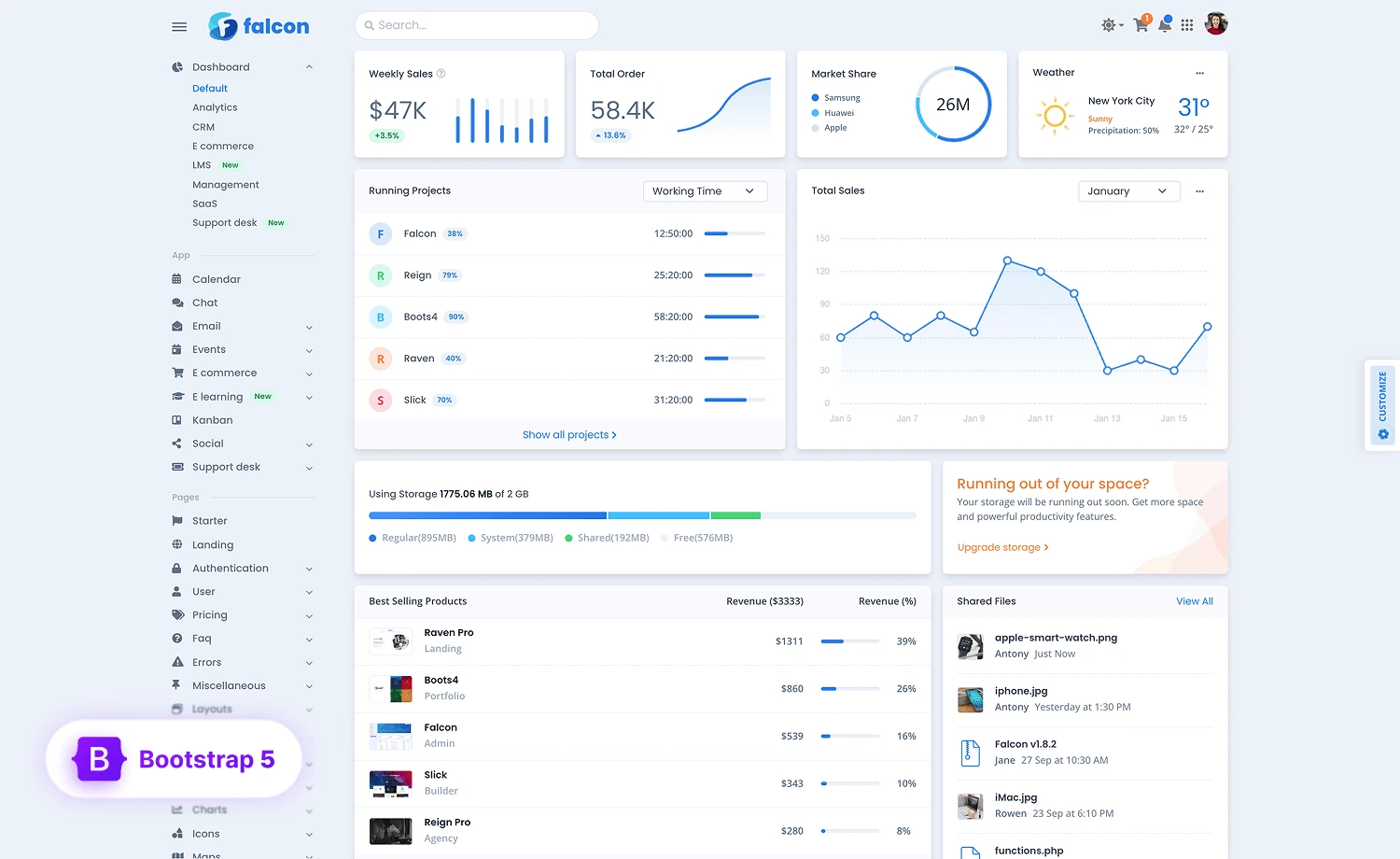

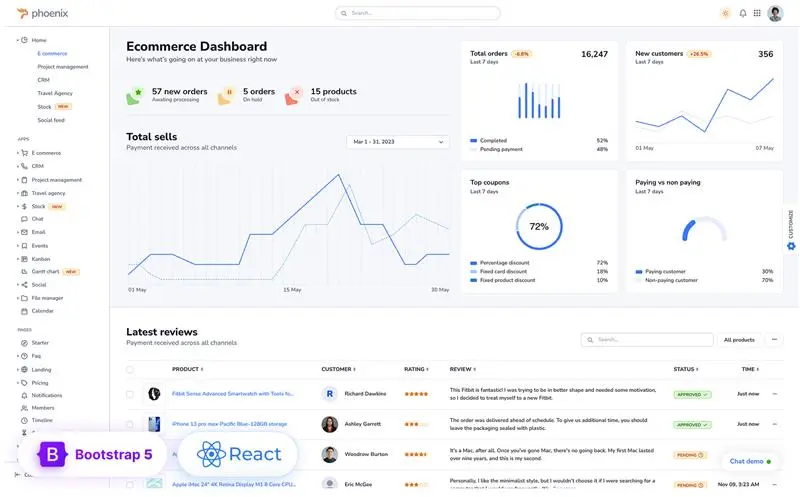
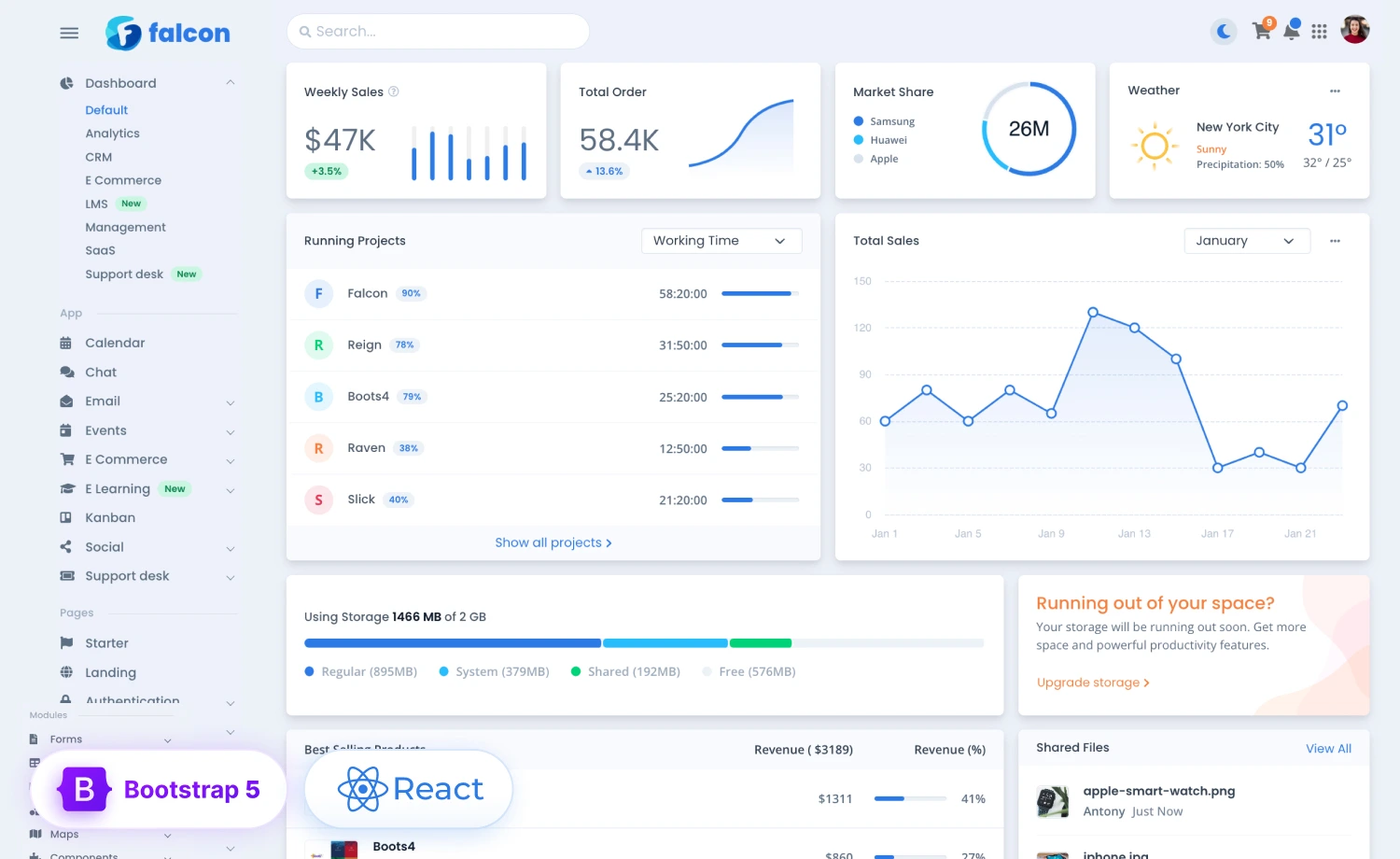
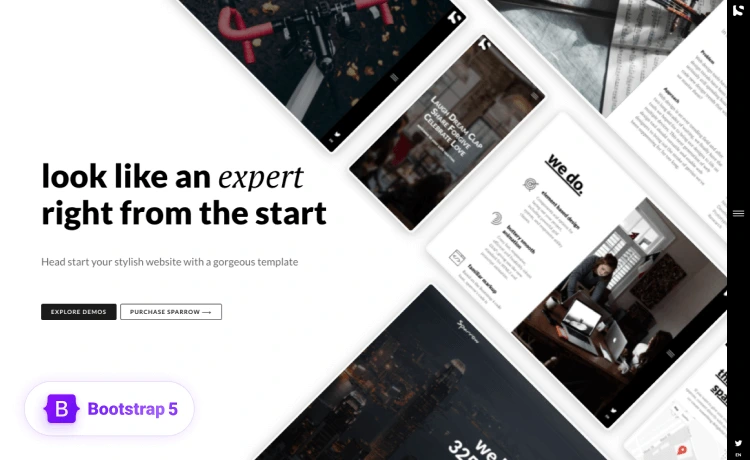
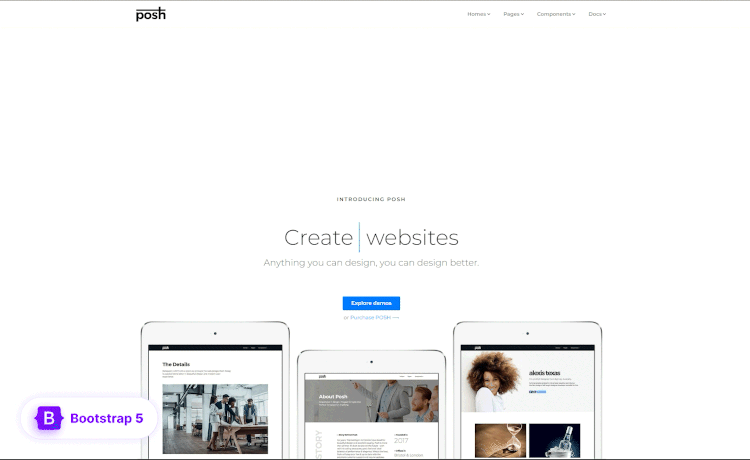
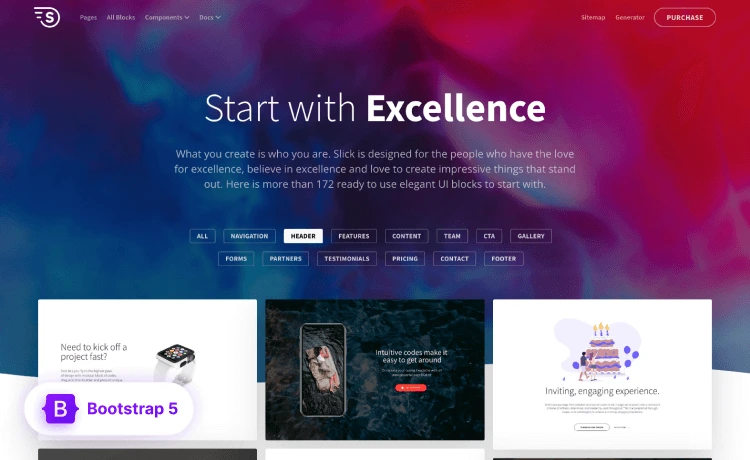
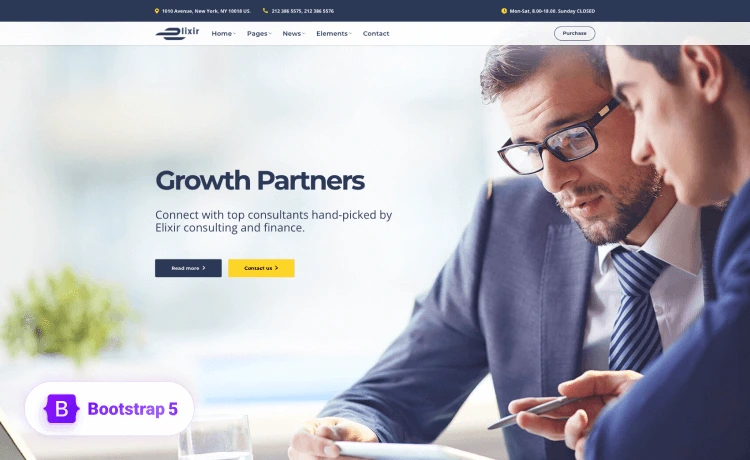
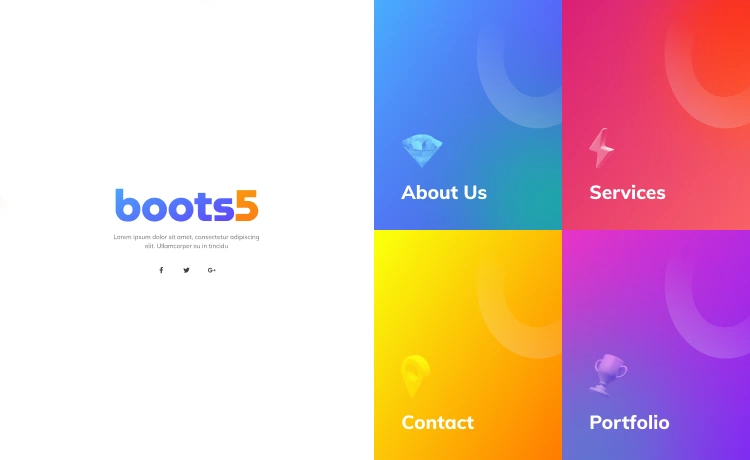
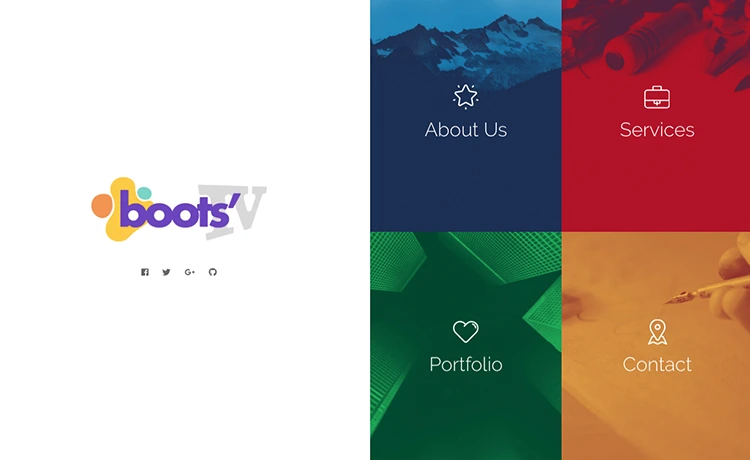
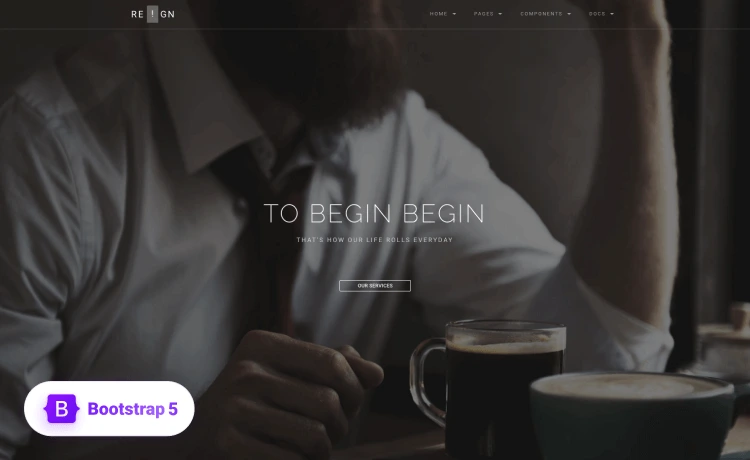
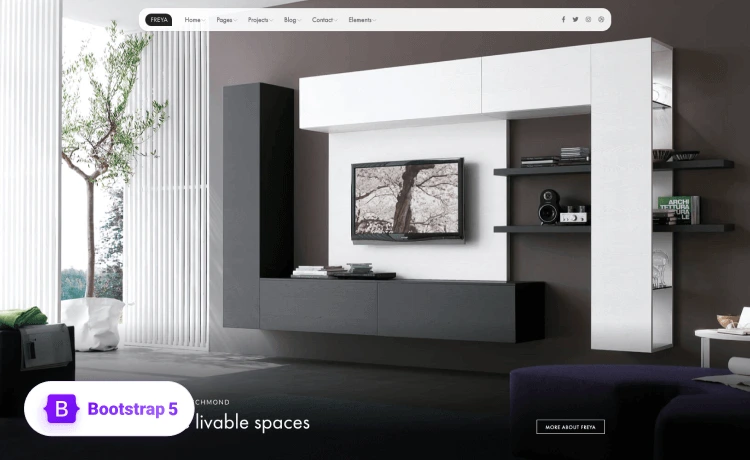
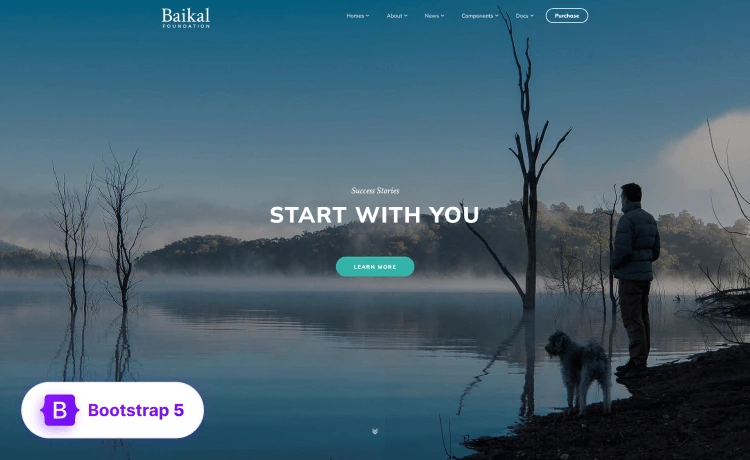
This article is super helpful for understanding the shift from Bootstrap to Tailwind or Material UI. The step-by-step guides make it feel less daunting! Really appreciate the clear breakdown.