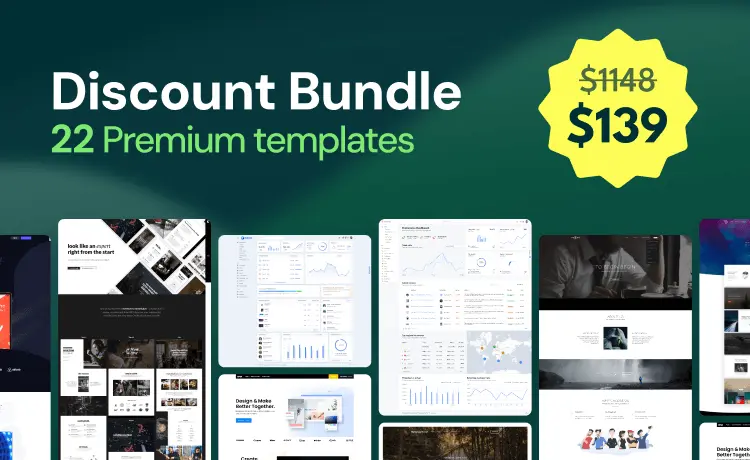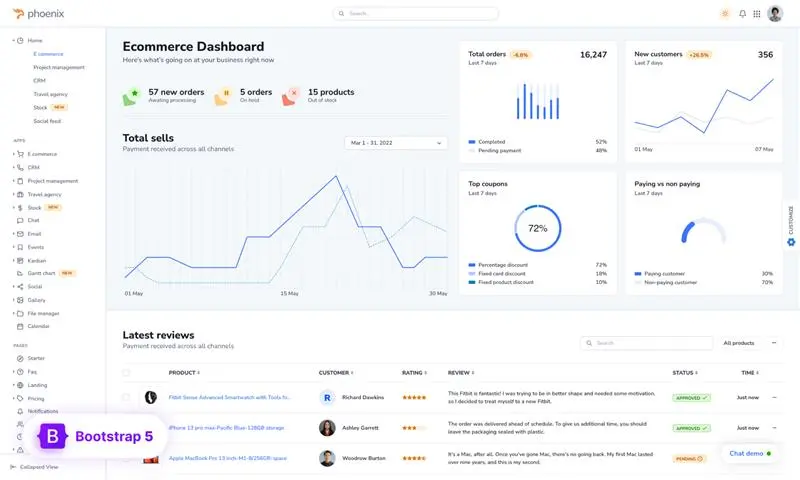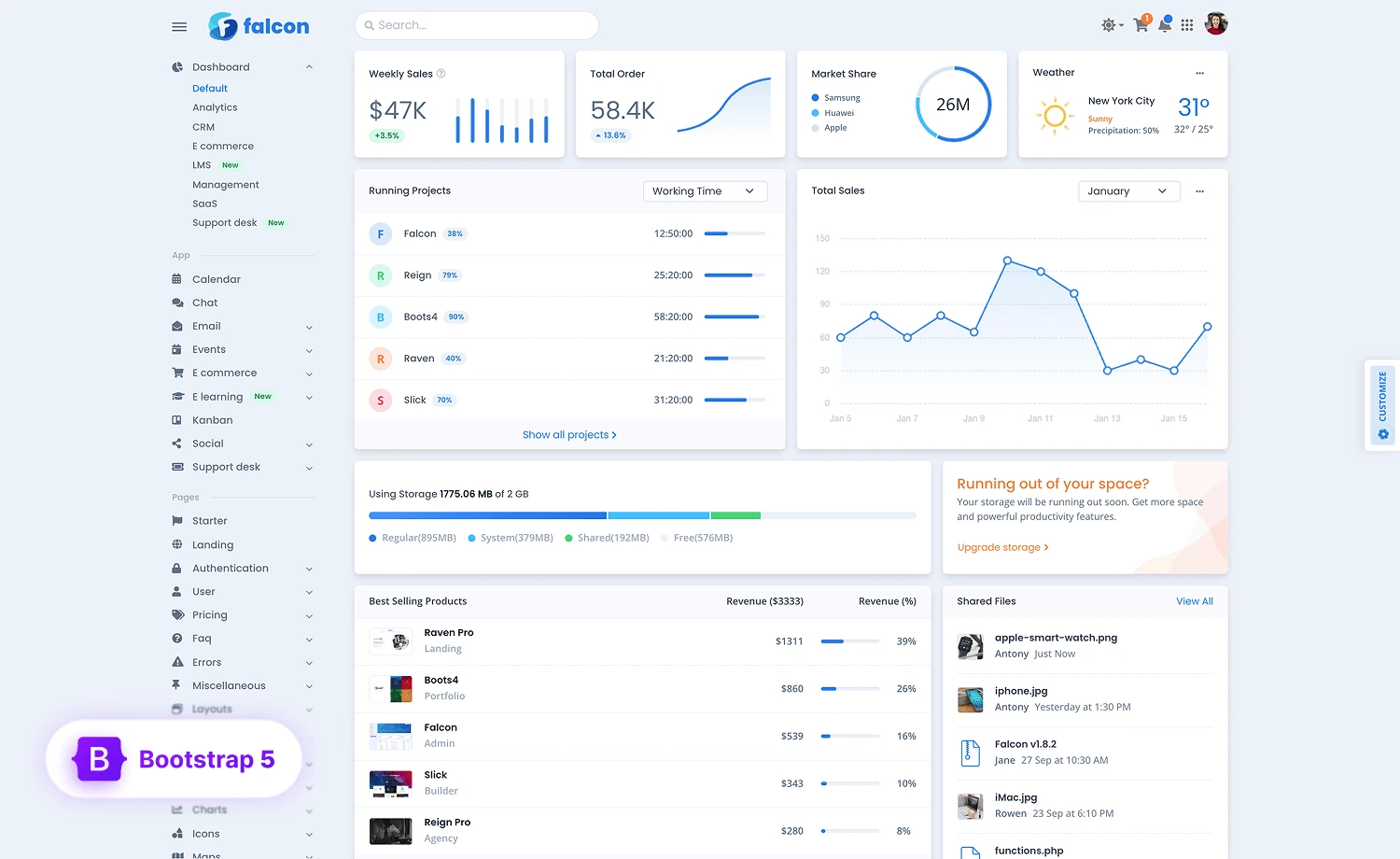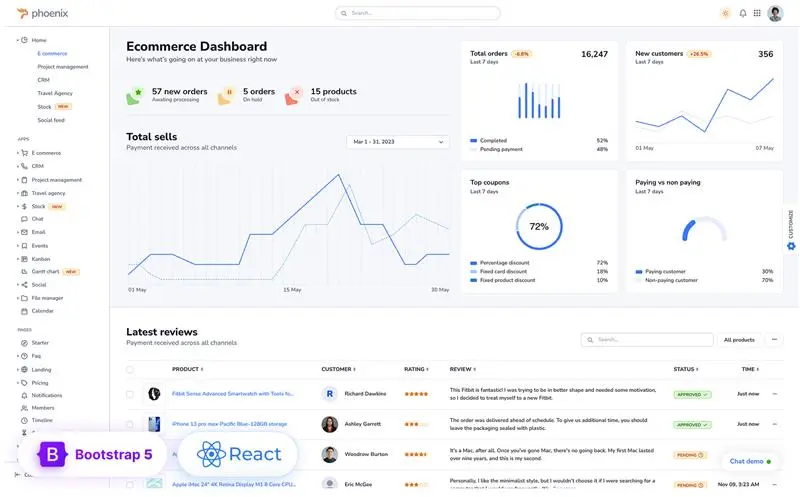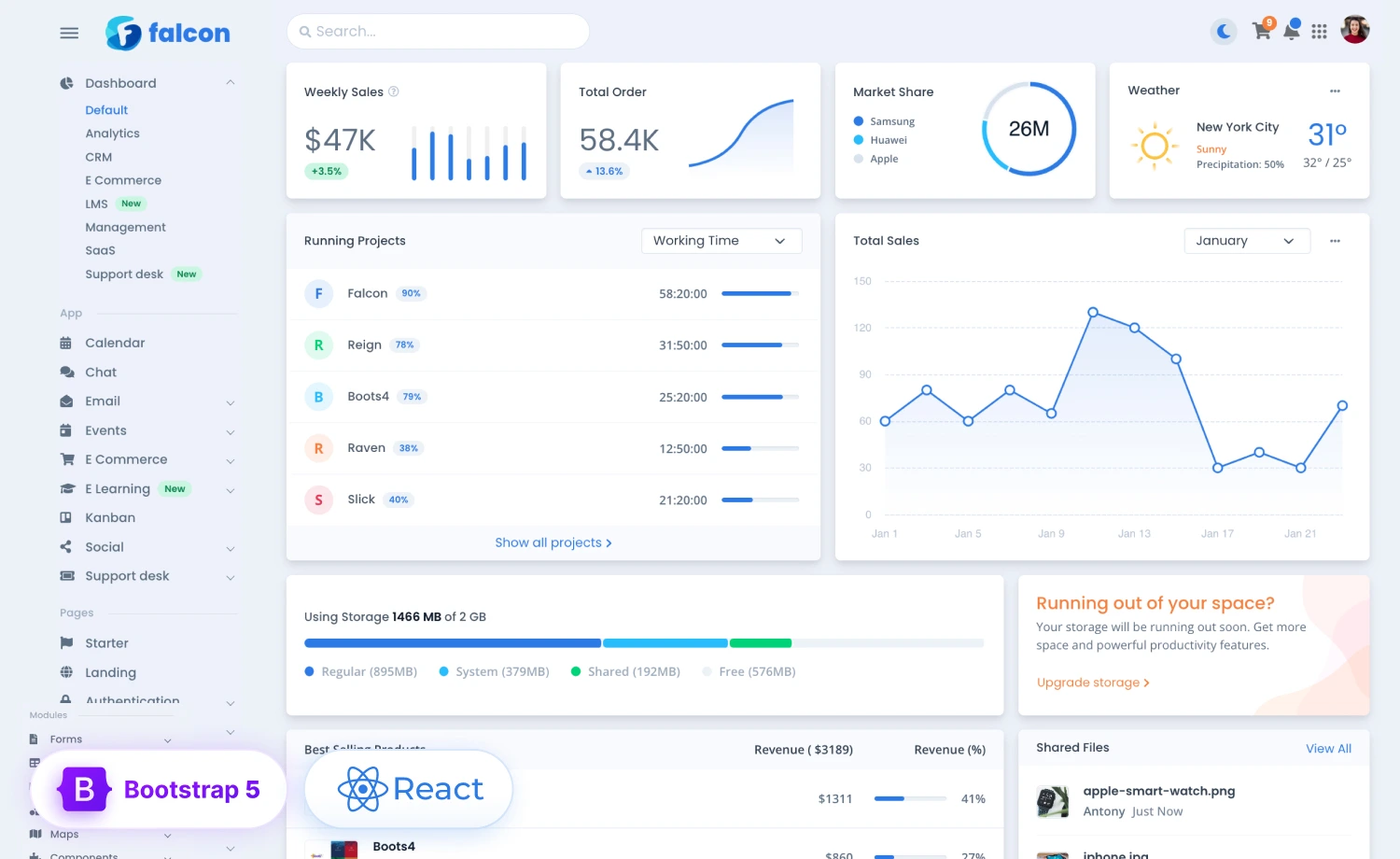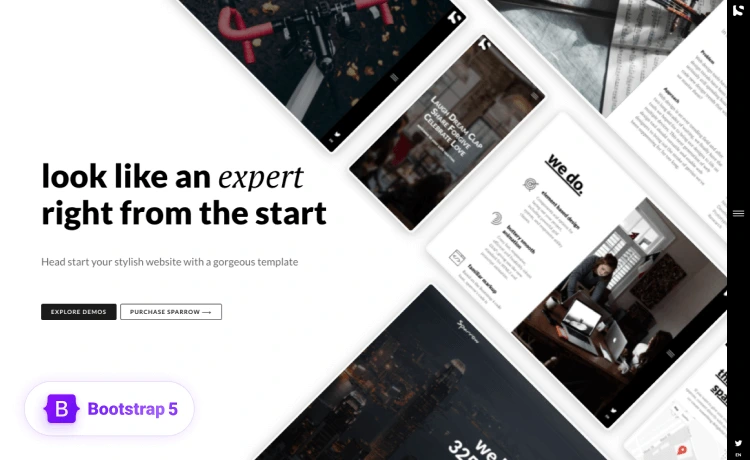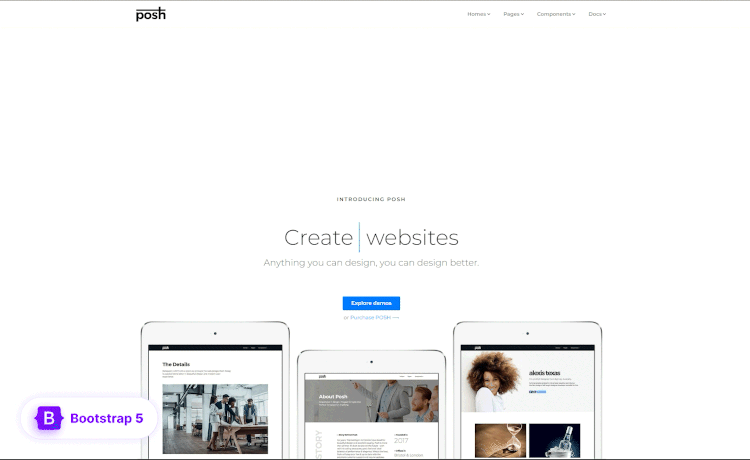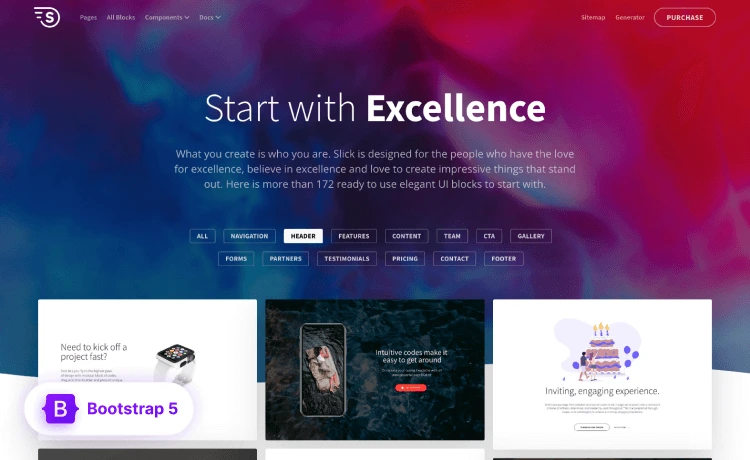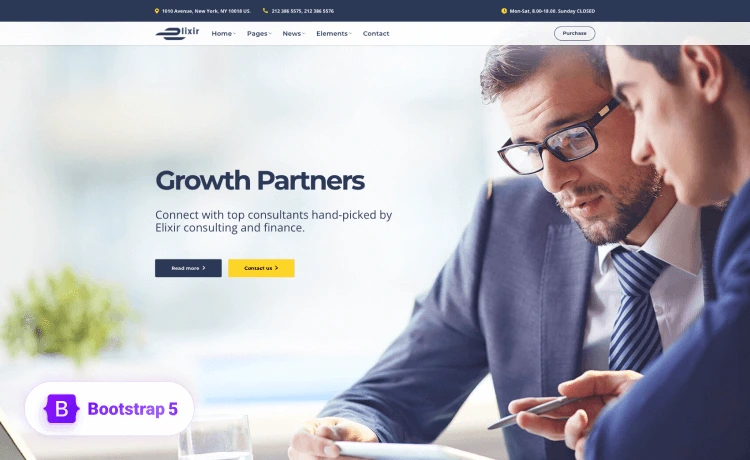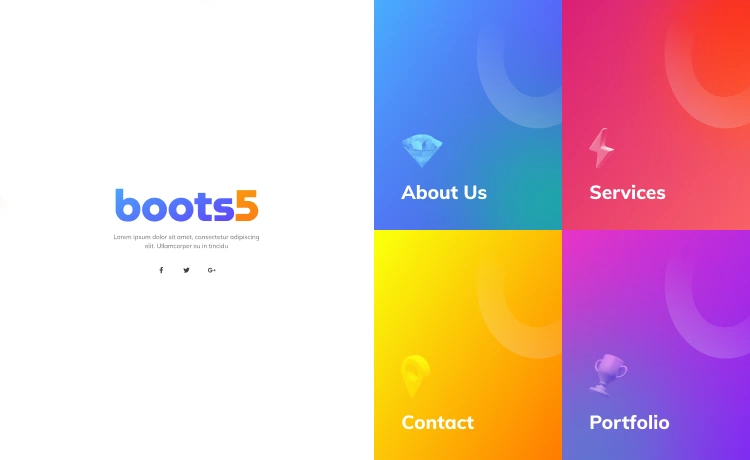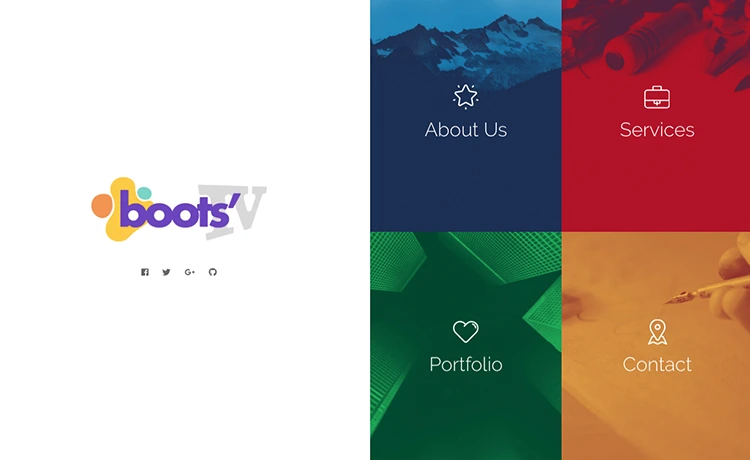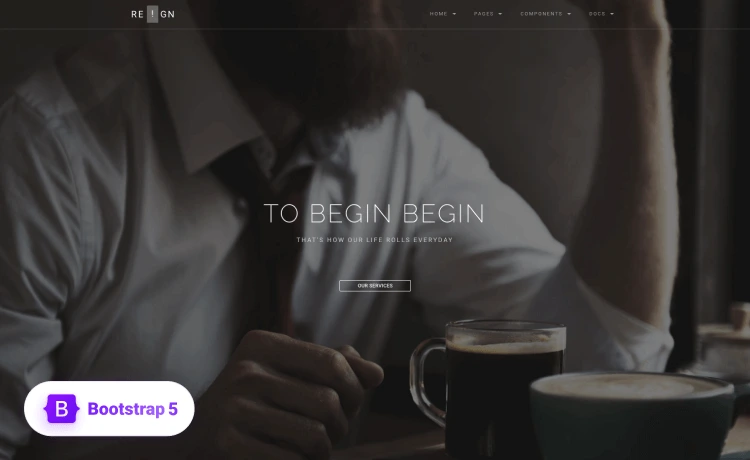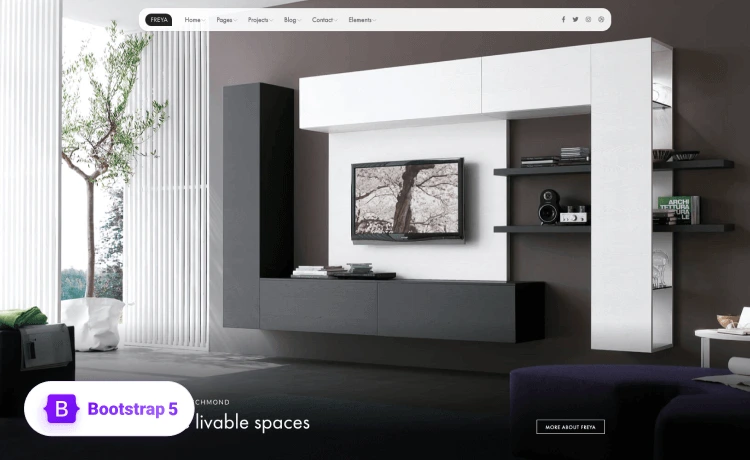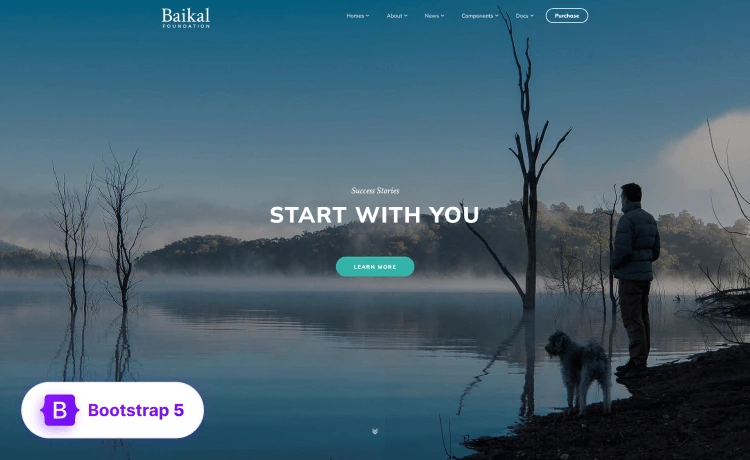Optimizing your WordPress site is not that challenging, even for beginners. In fact, the CSM tool does a lot of work for you. The rest of the process will be up to you.
WordPress is SEO-friendly. The tool creates its codes with search engine optimizations in mind. Moreover, it also allows various utilities like customization and SEO plugins.
If you are a beginner in WordPress SEO, you will need a beginner’s guide without much technical jargon. That is why I wrote this article.
Here, I added some steps that can take your WordPress SEO to success and explained the steps comprehensively.
What Is SEO and Why Is It Important?
SEO is the short form of search engine optimization. When you search for something on a search engine (like Google), you find the results in a listed manner.
Most people enter the web page that appears on the top. Some will move to the second, the third, and so on. As you can guess, the web pages near the top (especially the top three) gain the most visits to their website, gaining high profit, readership, eCommerce products, etc.
What did they do to get to the top? They optimized their site so that Google (or whichever search engine it is) found it the most valuable for its users and ranked it high. This optimization process is called SEO.
As for its importance, you will probably understand by looking at the following picture. Imagine the road as the search engine result page and the stores as each page. Most visitors will stop at the first page. Then, some will move to the second, followed by the third and fourth.
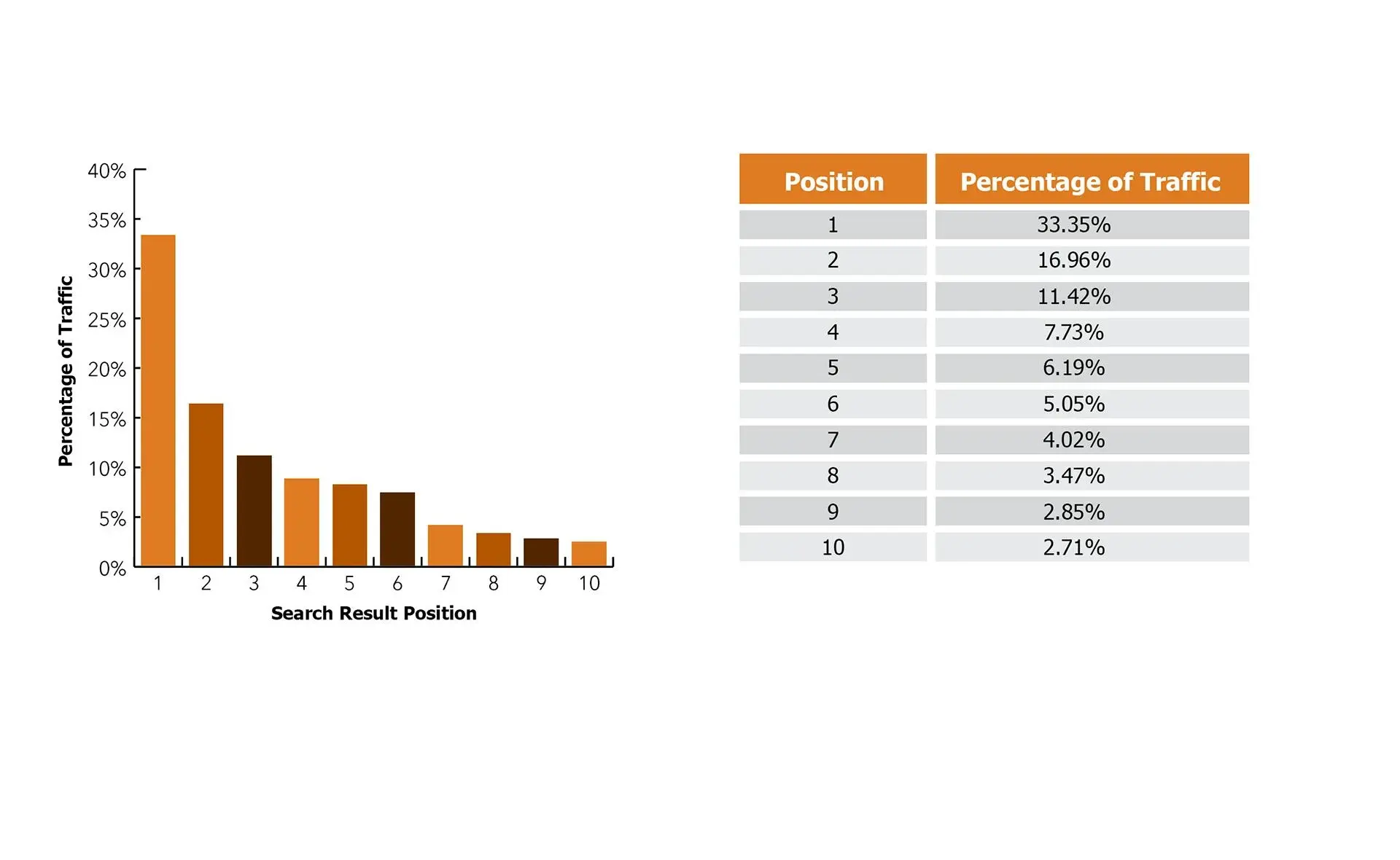
The better optimized your pages and website are, the higher they will be in the SERP, resulting in more people visiting your site.
There are three types of SEO-
- Technical SEO: It emphasizes how fast your website pages load and whether you have used the proper directives and sitemap structure to allow Google to crawl the pages correctly.
You mostly won’t have to deal with technical SEO when using WordPress since the tool handles this part.
- On-Site SEO: It focuses on your website’s navigation and design alongside the quality of your content. The more helpful and informative it is, the higher chance it will do better in ranking high.
Google crawl bots can detect how helpful or informative a page’s content is accurately nowadays.
- Off-Site SEO: It focuses on obtaining backlinks from other popular sites. Backlinking is when other pages add a link to your site on their content. That link is called a high-quality backlink from your side.
Consider it like other websites are recommending your site to its audience. So the audience can use that link to appear on your site. Why will they do it? They may add backlinks to your site to add more context to their content (and many more reasons).
When Google sees that another high-authority site has cited your page’s content, Google deems yours more trustworthy. So it ranks your page higher.
Is WordPress SEO Friendly?
Yes, WordPress is SEO-friendly for various reasons. For example-
- It takes care of technical SEO.
- It is easy to customize your site greatly and publish your content quickly in WordPress, easing the on-site SEO aspects.
It helps with various link-building techniques. You can no-follow a link, index any page, or suggest appropriate positions to add a hyperlink to another site on your content (Here, you are sending a backlink to someone else, which is also vital for SEO).
WordPress SEO: The Essentials
The steps below are basic WordPress SEO factors you need to check or perform before going to the main work-
Website Visibility Setting
When you create your site in WordPress, the tool keeps it invisible from search engines so as not to present the unfinished website to the public. However, after your site development is over, you must reveal it to the search engines for SEO optimizations. Here is how-
- Head to the WordPress admin area and log in.
- Select ‘Settings’ >> ‘Reading.’
- Scroll down and locate the ‘Search Engine Visibility.’
- Uncheck the ‘Discourage search engines from indexing this site’ box.
- Click on ‘Save Changes.’
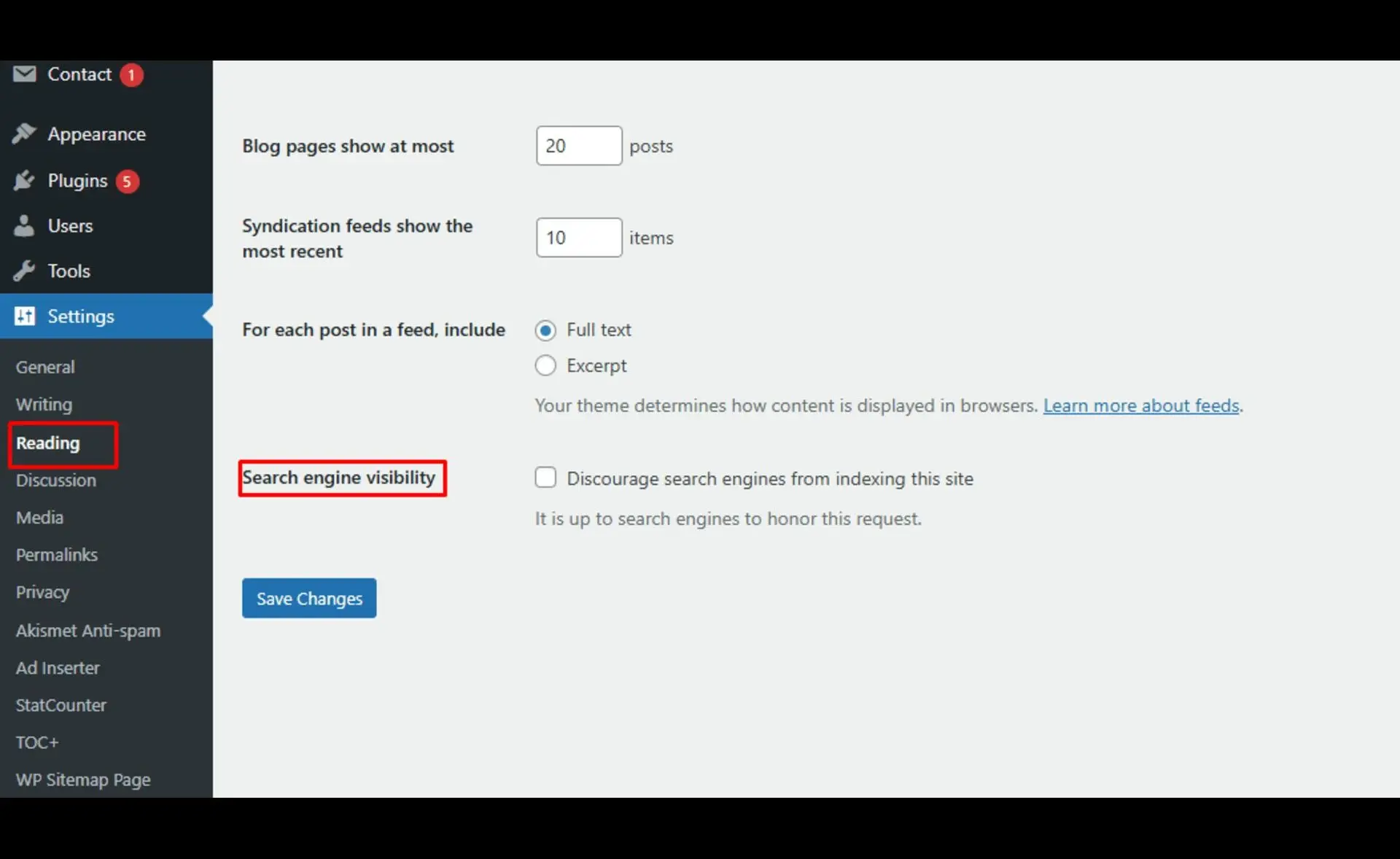
WWW or Non-WWW
A website address can be of two types-
- WWW (http://www.example.com)
- Non-WWW (https://example.com)
There is actually no difference between them (many may tell you there are, but none are confirmed).
Google shows WWW and non-WWW sites differently. So, choose which one you want.
- Go to ‘Settings’ in the admin area.
- Select ‘General.’
- Select which web address structure you want in the ‘Site Address (URL)’ and ‘WordPress Address (URL).’
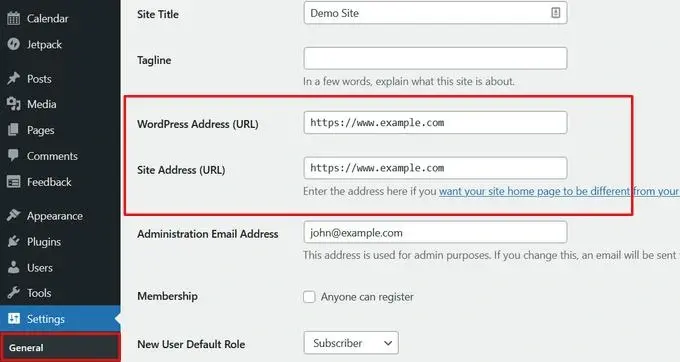
An SEO-Friendly URL Structure
You can edit your URL tail structure in WordPress without using any plugins. A URL tail is basically the end of the URL, where it contains extra attributes to link to the site.
A short URL structure that explains the page content is better than any other structure. So, if you have a new site or a new page to add to an existing site, follow these steps to make its URL structure SEO-friendly-
- Visit ‘Settings’ >> ‘Permalink Settings.’
- Select the ‘Post name’ option.
- Click ‘Save Changes.’
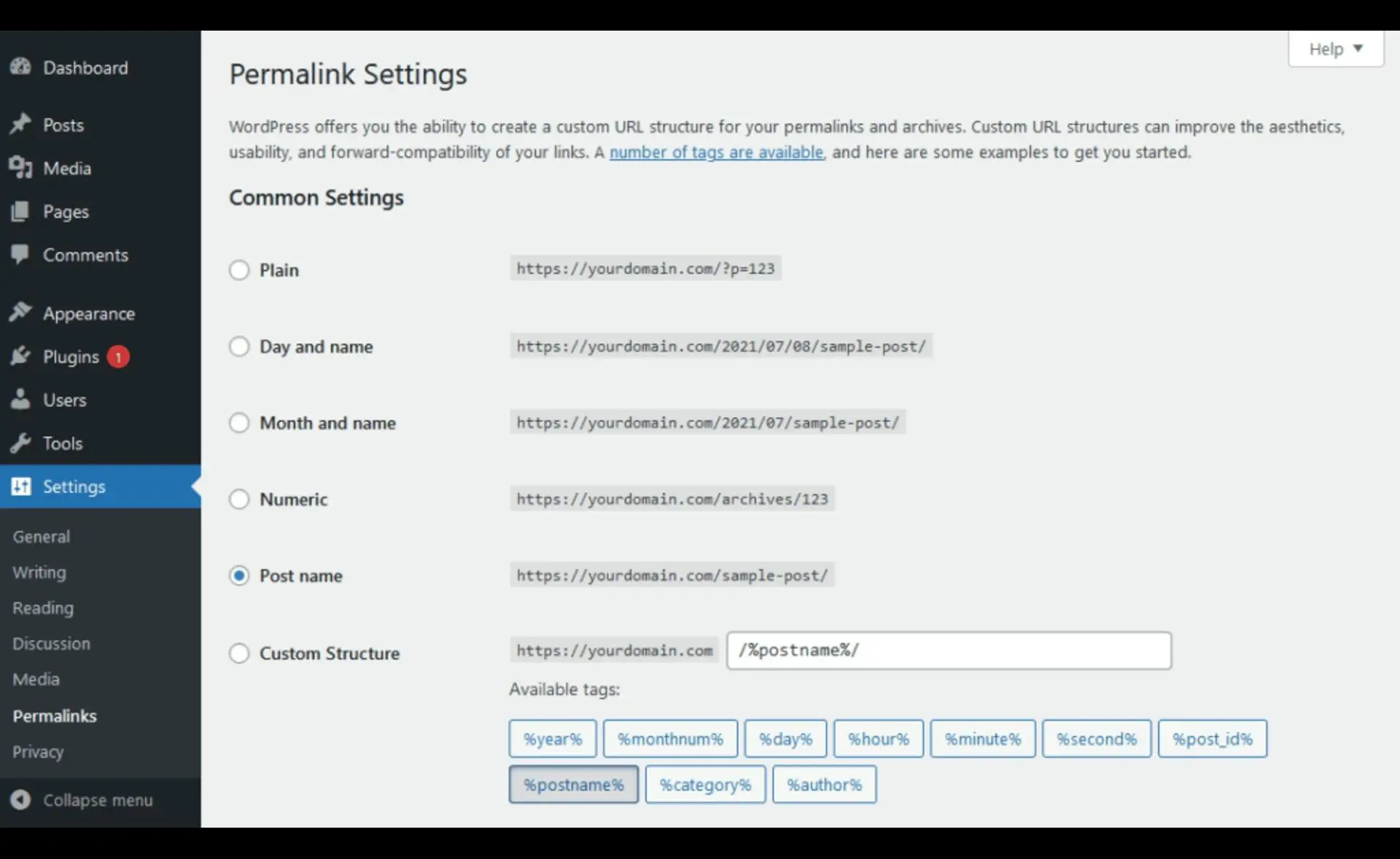
A URL structure like ‘https://www.wpbeginner.com/how-to-change-car-tire/’ is better than one that goes- ‘http://example.com/archives/143.’ It helps the audience know what the page is about. You picked the former by using the ‘post name’ option in WordPress.
| Don’t change the URL structure of a page that already existed for a few months. Changing your URL, in this case, will make all the backlinks to that page from external platforms unusable. |
WordPress SEO: The Intermediate
While I said ‘intermediate’ in the heading above, the following SEO practices are as simple as the basics. It just sets your site further up in SEO progress, but many WordPress site owners don’t know them.
Categories and Tags
When publishing a blog post, use tags to help the audience understand the content better. WordPress will ask you whether you want to add them. Using them will be wise. For example-
Suppose your site content is on shows. You can use categories like movies, TV series, animation, etc.
Meanwhile, tags are somewhat similar to keywords. WordPress uses the tags to target search queries. So, don’t forget to use tags like thriller, action, adventure, etc., in a movie site.
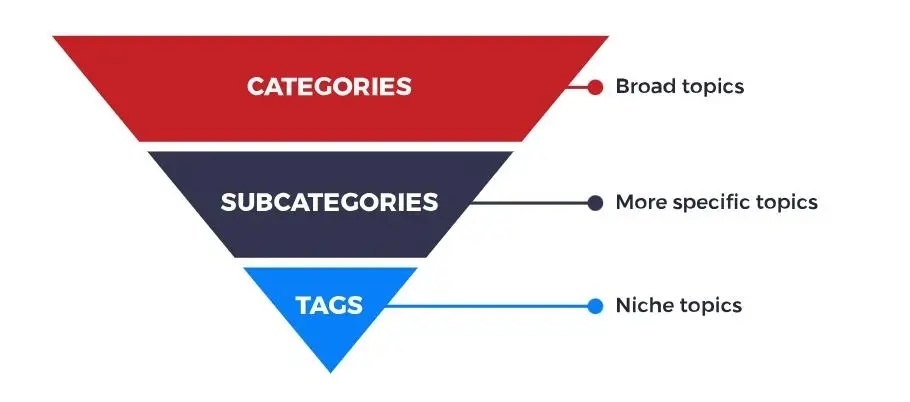
Comment Section
WordPress sites have a comment section under the blog posts (which you can remove, of course). When the audience comments on your blogs, Google deems it very engaging.
It helps rank your site higher. However, some people may spam comments or add poor links. Google may suspect this to be a black hat SEO attempt, affecting your SEO negatively.
In this case, use the Akismet WordPress plugin, which will help you remove spam comments. It comes pre-installed with WordPress.
Also, try to create blog posts that encourage people to comment and discuss. If too many comments are slowing your page’s loading down, divide the comment section into multiple pages.
WordPress SEO: Some Technical Aspects
Below, I have added some more technical aspects regarding WordPress SEO.
Schema Markup
Schema markup is extra information you can provide to the search engine for more context about your content. Some details will be shown under your page title tag and meta description on the SERP. These details are called rich snippets.
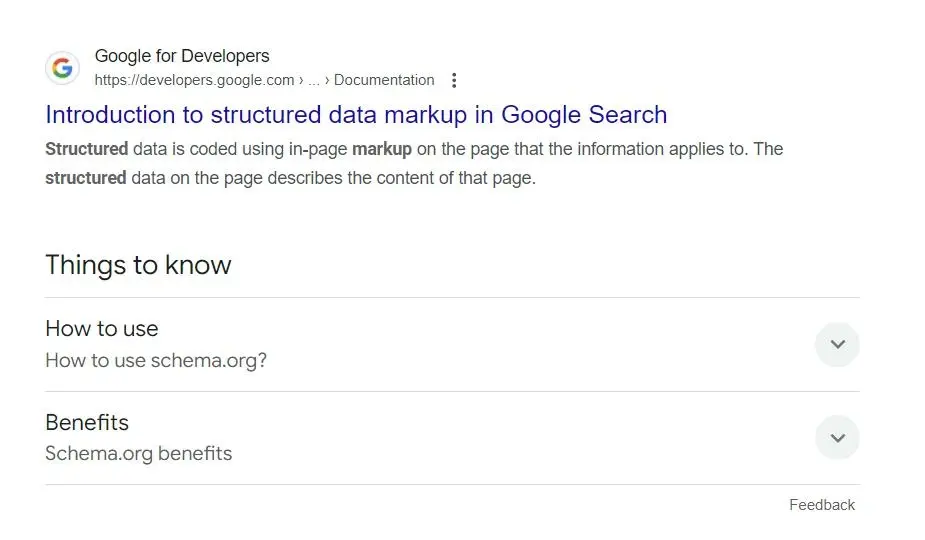
For example, the extra ‘Things to know’ section in the search result above is the rich snippets of the page. So, what is the schema markup, and how does it work?
When designing your website, you can add some extra HTML code to WordPress. The code varies based on the information you want to deliver to the search engine.
Schema markup can be about FAQs, recipes, blogs, news, sales, etc., and adding them will allow Google to know that the post contains that specific section. Use the AIOSEO plugin or a similar one to add schema markup to your blog.
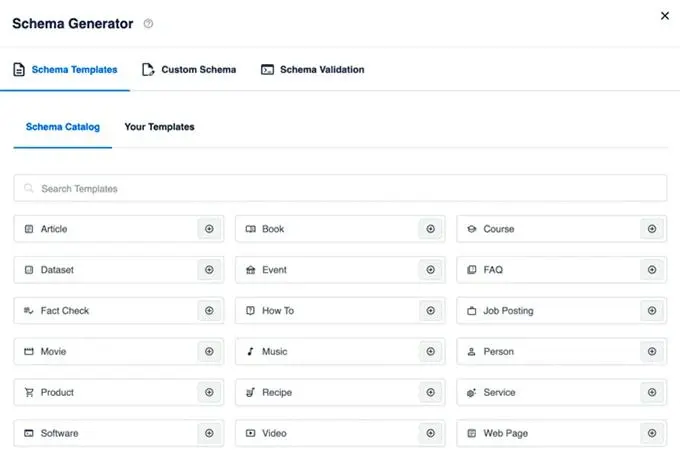
Suppose you want to add a Book schema to your blog. Simply select the ‘Book’ schema template from the schema template in Schema Generator and add the necessary info there.
Interlinks
Interlinks are links to one content on a site that lead to another content on that same site. They help the audience find more information they may need. Hence, Google deems them valuable.
So, each interlink adds ‘link juice’ or link equity to the content page and the linked page. Depending on the size of the content, make a habit of adding at least 3-5 links per 2000 words.
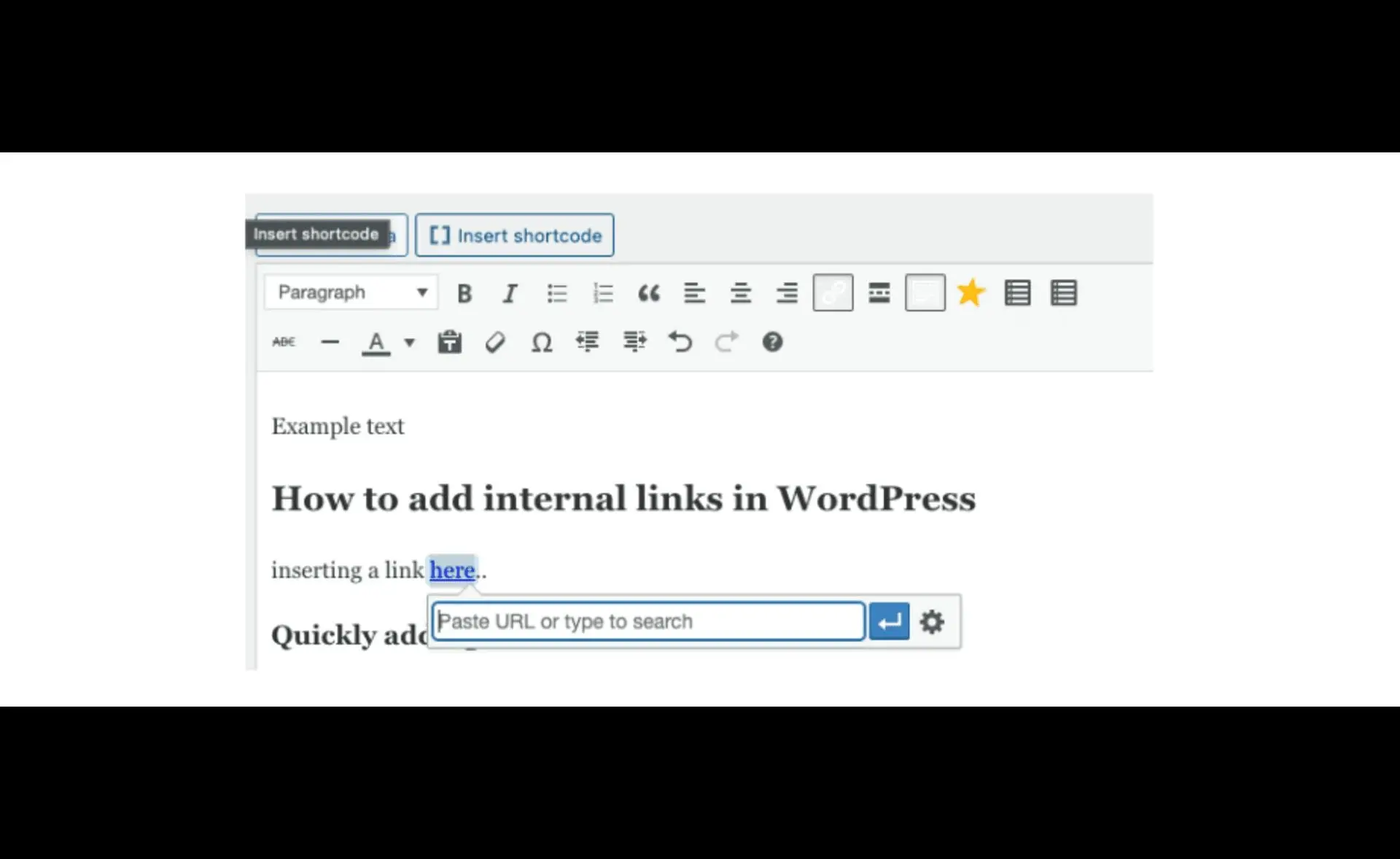
You can use SEO plugins like WordPress Link Assistant, which suggests interlinking places.
No-Follow Attribute
Sometimes, you need to stop Google from checking some links. Maybe you had too many backlinks, risking the page from Google’s suspicion. You may not want Google to crawl your filter on your category landing page.
You can do it by adding a no-follow attribute (rel=”nofollow”) to that URL structure.
Here is how a link looks when it is-
- Do-followed: <a href=”http://random.com”>Random Website</a>
- No-followed: <a href=”http://random.com” rel=”nofollow”>Random Website</a>
You can add that extra attribute using the AIOSEO plugin. There will be an ‘Add nofollow to link’ option when adding a link while using it.
Conclusion
These are the basic SEO practices in WordPress SEO. So, you may discover more advanced and expert-level tips. Go for link-building and quality content-making, and you will already be ahead of many competitors.